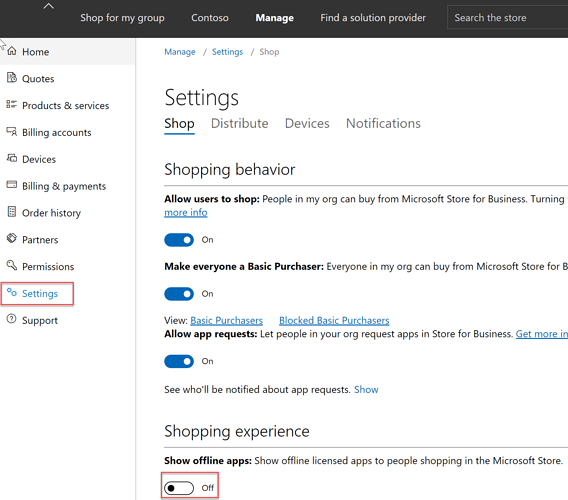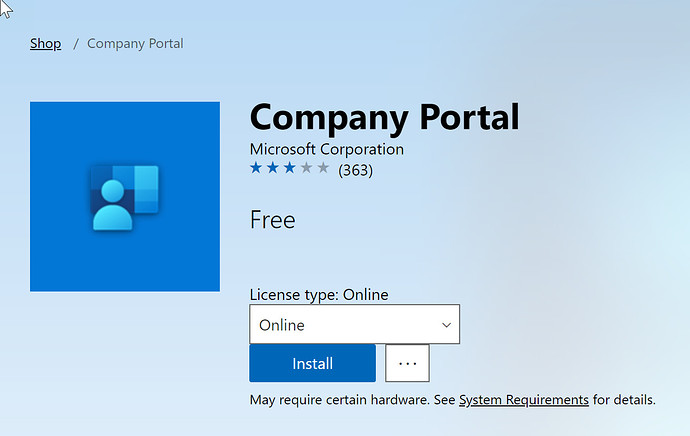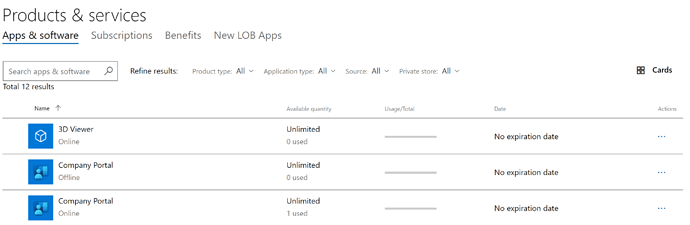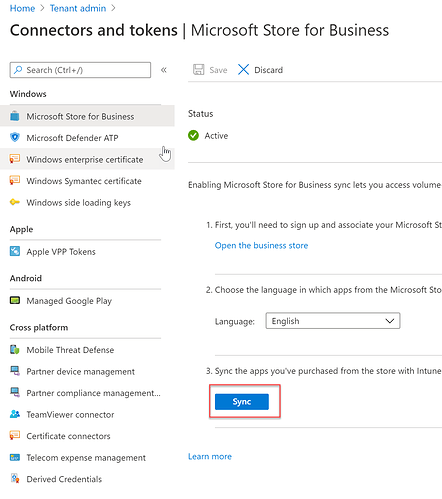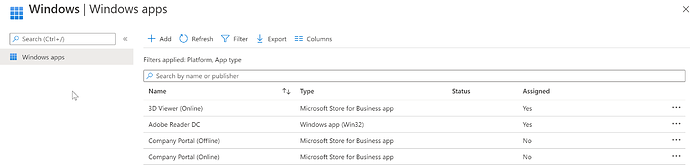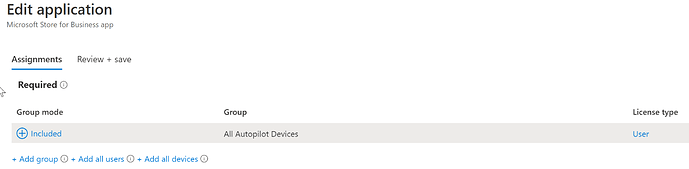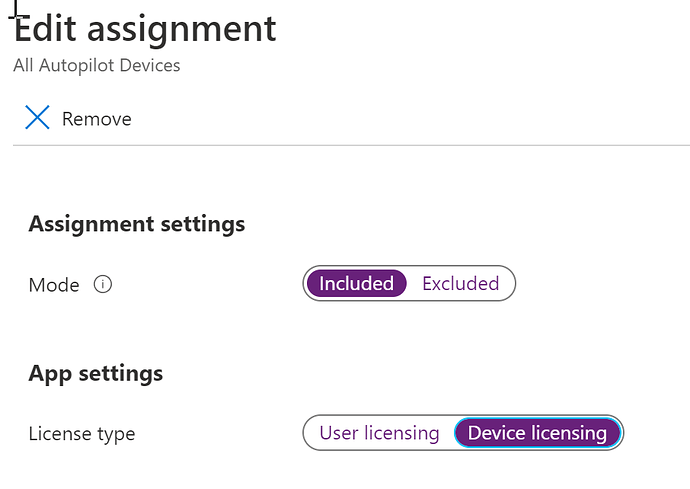With Intune it is possible to deploy Microsoft Store applications with both online and offline licensing modes.
Offline licensing allows for the applications to be distributed under the following scenarios:
Offline-licensed apps offer an alternative to online apps, and provide additional deployment options. Some reasons to use offline-licensed apps:
- You don’t have access to Microsoft Store services - If your employees don’t have access to the internet and Microsoft Store services, downloading offline-licensed apps and deploying them with imaging is an alternative to online-licensed apps.
- You use imaging to manage devices in your organization - Offline-licensed apps can be added to images and deployed with Deployment Image Servicing and Management (DISM), or Windows Imaging and Configuration Designer (ICD).
- Your employees do not have Azure Active Directory (AD) accounts - Azure AD accounts are required for employees that install apps assigned to them from Microsoft Store or that claim apps from a private store.
From: Distribute offline apps (Windows 10) | Microsoft Learn
This can be useful to distribute Company Portal to self deploying autopilot devices where the application is assigned to the device rather then the user.
Deployment Steps
Log into your instance of Microsft store for Business or Education
- Business - https://businessstore.microsoft.com/
- Education - https://educationstore.microsoft.com/
Click on “Manage”
Go into Settings and enable “Show offline apps” under Shopping Experience
Now when you search for an app you will have an option to select the license type
If you hit install the application will be purchased and added under Manager → Products & Services → Apps & Software
It is possible to have the same app listed twice, online and offline licensing types
In Endpoint Manager (Intune) navigate to Tenant Administration → Connectors and tokens → Microsoft Store for Business and hit Sync
Once the sync is complete you should see both Online and Offline versions of company portal
When assigning the offline version you can change the licensing model to device
The Microsoft Store App can then be deployed to the device prior to user login