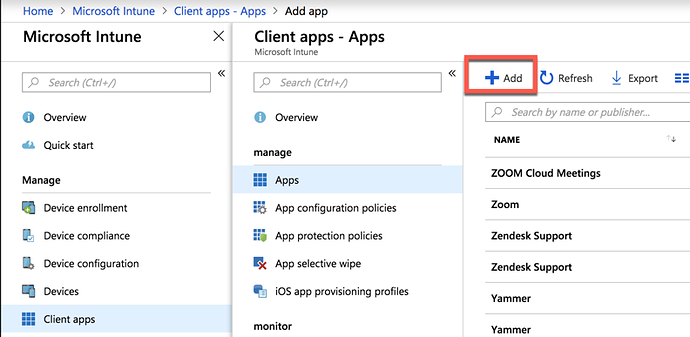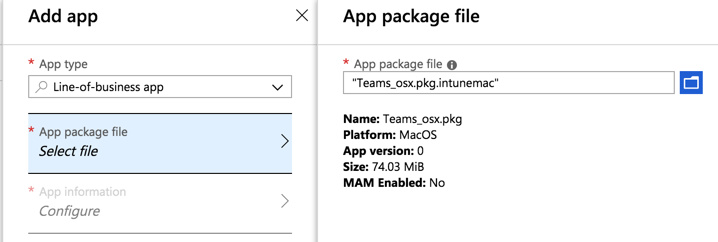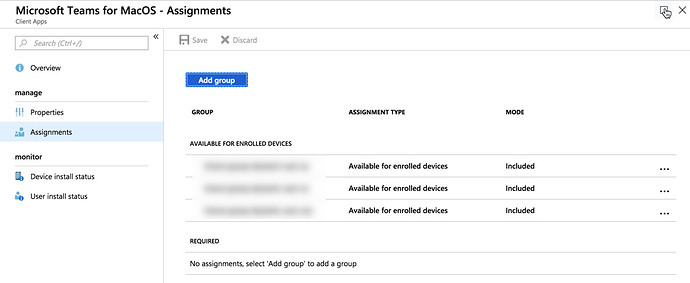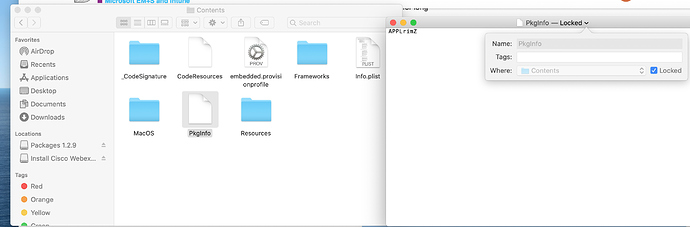As of Intune Company Portal 1.7 for macOS (outlined here Intune Company Portal 1.7 released for macOS) users now have the ability to install line of business apps (LoB) from within the company portal.
Below are the steps to publish a macOS LoB app to a macOS device via Intune
-
You need a .pkg installer, .dmg is not supported. I am using Microsoft Teams in this example. Download Teams package file from https://teams.microsoft.com/downloads
-
Download Intune Wrapping tool for Mac from https://github.com/msintuneappsdk/intune-app-wrapping-tool-mac
-
Run the command line tool against your applicaiton, below is an example for Microsoft Teams. Make sure the application has no spaces in the file name i.e. rename Teams osx.pkg to Teams_osx.pkg (having spaces in the filename will cause deployment issues).
daniil$ ./IntuneAppUtil -c ~/Downloads/Teams_osx.pkg -o ./ -v Finding the package type... Microsoft Intune Application Utility for Mac OS X Version: 1.0.0.0 Copyright 2018 Microsoft Corporation Creating intunemac file for /Users/daniil/Downloads/Teams_osx.pkg File /Users/daniil/Downloads/Teams_osx.pkg is copied to /var/folders/fy/xtq5xkw56wg3tc2ng7klpw800000gn/T/Teams_osx.pkg. Extracting the package.... Extract any PAX packages.... Enumerating directory /var/folders/fy/xtq5xkw56wg3tc2ng7klpw800000gn/T/ExtractedPkg/... Parsing the directory /Users/daniil/Downloads/Teams_osx.pkg. Enumerating directory /var/folders/fy/xtq5xkw56wg3tc2ng7klpw800000gn/T/ExtractedPkg/ ... Path: Teams_osx_app.pkg/PackageInfo File being parsed is /var/folders/fy/xtq5xkw56wg3tc2ng7klpw800000gn/T/ExtractedPkg/Teams_osx_app.pkg/PackageInfo. Found App Bundle Info. Name: ID:com.microsoft.teams Version:119253 ShortVersion:1.00.119253 MinimumOSVersion: Retrieving Package Installation Parameters... Generating Detection Data... Removing optional package /Users/stevengao/Documents/sms_01/Framework/XPlat/ParseMacOSPackage/XMLParser.mm from detection dictionary. Compute MD5 hash with chunk size 10485760 MD5 hash is c3cf149158b94b39a5b206d0ed812668 MD5 hash is cd471e45494af01d86d3e36a696d2caa MD5 hash is f1832d830d8ad49f0a1b055159f77240 MD5 hash is f1c88c40ed1d69656e3bc84430534548 MD5 hash is dc8f249dcb653b0ee079c15c0ae3f3b9 MD5 hash is 1f341f8a171ca4aebe7a41a09e170d6c MD5 hash is fd941b43a67f7017155c9894adb3b124 MD5 hash is 41fb955cb56c1b4a8cbd787e4788dc4c Detection Metadata File /var/folders/fy/xtq5xkw56wg3tc2ng7klpw800000gn/T/detection.xml already exists. Composing the intunemac file output File /Users/daniil/Downloads/Teams_osx.pkg is copied to /var/folders/fy/xtq5xkw56wg3tc2ng7klpw800000gn/T/IntuneMacPackage/contents/Teams_osx.pkg. File /var/folders/fy/xtq5xkw56wg3tc2ng7klpw800000gn/T/detection.xml is copied to /var/folders/fy/xtq5xkw56wg3tc2ng7klpw800000gn/T/IntuneMacPackage/Metadata/Detection.xml. adding: IntuneMacPackage/ (stored 0%) adding: IntuneMacPackage/contents/ (stored 0%) adding: IntuneMacPackage/contents/Teams_osx.pkg (stored 0%) adding: IntuneMacPackage/Metadata/ (stored 0%) adding: IntuneMacPackage/Metadata/Detection.xml (stored 0%) File .//Teams_osx.pkg.intunemac is copied. Removing /var/folders/fy/xtq5xkw56wg3tc2ng7klpw800000gn/T/IntuneMacPackage ... Output written to .//Teams_osx.pkg.intunemac. IntuneAppUtil successfully processed "Teams_osx.pkg", to deploy refer to the product documentation. Removing directory /var/folders/fy/xtq5xkw56wg3tc2ng7klpw800000gn/T/Teams_osx.pkg... Removing directory /var/folders/fy/xtq5xkw56wg3tc2ng7klpw800000gn/T/ExtractedPkg/... -
This will produce Teams_osx.pkg.intunemac file. This file can now be uploaded into Intune. the *.intunemac file is a zip file that contains the package file and a XML header file (Detection.xml)
Content of the XML file:<?xml version="1.0" encoding="UTF-8"?> <PackageMetadata Version="1.0.0.0" TimeStamp="2018-07-30 01:22:37 +0000" MacOSX="10.13.6" xmlns="http://schemas.microsoft.com/Intune/2018/01/01/MACLOBAPP"> <MacOSLobApp PackageType="pkg" PackageName="Teams_osx.pkg" BundleId="com.microsoft.teams" BuildNumber="0"> <MD5HashChunkSize Size="10485760"/> <MD5Hash>md5hash </MD5Hash> <MacOSLobChildApp BundleId="com.microsoft.teams" BuildNumber="117852" VersionNumber="1.00.117852"/> </MacOSLobApp> <InstallerParams VolumeInfo="/" RestartAction="None"/> </PackageMetadata> -
In Intune navigate to Client Apps → Apps and add a new Line-of-business app
-
You will then need to fill in the App Information and provide an icon. In the case of Teams you may switch “Ignore app version” to Yes as Teams updates automatically hence no need to maintain a version via Intune.
-
Once you save the settings the package will start uploading to Intune, you then need to assign the application to a group of users.
-
Once assigned the app should become available within the Intune Company Portal app within ~15 mins or so.o Client Apps → Apps and add a new Line-of-business app
-
You will then need to fill in the App Information and provide an icon. In the case of Teams you may switch “Ignore app version” to Yes as Teams updates automatically hence no need to maintain a version via Intune.
-
Once you save the settings the package will start uploading to Intune, you then need to assign the application to a group of users.
-
Once assigned the app should become available within the Intune Company Portal app within ~15 mins or so.